There are many IDE's and text editors which support Python programming , some are made specially for python while others support multiple programming languages. Python itself comes bundled with an Integrated Development Environment called IDLE which is mostly suitable for learning purposes or for exploring python features. IDLE can be used for small educational projects but it's features are highly limited compared to some major IDE's and text-editors. It is rarely used for large projects, it is recommended that python programmers should learn and master a more advanced IDE or editor.
Each text-editor or IDE has it's pros and cons, also mastering the various features of a given one may take time. A python programmer should , therefore, make an informed decision when it comes to choosing the IDE or editor to learn since the choice can affect their productivity dramatically.
Most modern Editors and IDE offers features to boost productivity , some of those useful features includes:
- Auto saving files - Sometimes you might forget to save your work on exit, you also don't want to be saving your work each and every time you want to run the program. Most Editors and IDE's today offers the auto save feature by default, the out save takes place for example when you exit without saving , or when the editor stop being on focus e.g when you open another application.
- Real time source code reloading - Sometimes you might be working with two or more editors or IDE's at the same time, this is especially common when working with multiple programming languages, where one editor/IDE is more suitable for one language than another. You do not want to reopen the file so that an editor/IDE can reflect the changes you made somewhere else. Editors and IDE's keeps track of the file you are in and reloads it, any time they detects a change.
- Syntax Highlighting - Editors/IDEs highlights specific's language syntax, such as keywords, variables , symbols and data types with different colors, making the source code easy to understand and debug. Another area where highlighting is really useful is in indicating syntax Errors. Syntax errors in a specific language are easy for an editor/IDE to recognize and most will highlight the errors making debugging such errors super easy.
- Debugging utilities- Most IDE's/Editors comes with a prebuilt debugger to offer debugging support and facilities for the programming language being used
- Support for version controls - Version controls (e.g GIT ) cannot be left out in any discussion concerning modern software development. They have become one of the most important tools that a programmer needs to have in their tool box. Most modern IDE's/Editors offers builtin support for these essential software, and others offers Plugin to support them.
Let us explore some IDE's and text-editors which offers high functionality when it comes to python programming .
1. Visual Studio Code / VS Code
Visual studio code , developed and maintained by Microsoft is one of the most common editors and it has often been ranked as the most used editor. It is supported by the major operating systems including Windows, Linux and macOS. VS Code supports many languages through extensions which can be installed in order to offer language specific features like syntax highlighting, indentation and auto completion.
VS code offers powerful and rich functionality when it comes to python programming, it has a lot of python extensions which are easy to install and use. On top of these extensions is one made by Microsoft named Python which offers rich support for the python language including features such as code linting , debugging, code formatting, unit tests and many more. In the following section we will look on how to install VS code and the python extension.
Installing VS code
To download the VS Code installer visit the download page and select the installer for the operating system your computer is running.
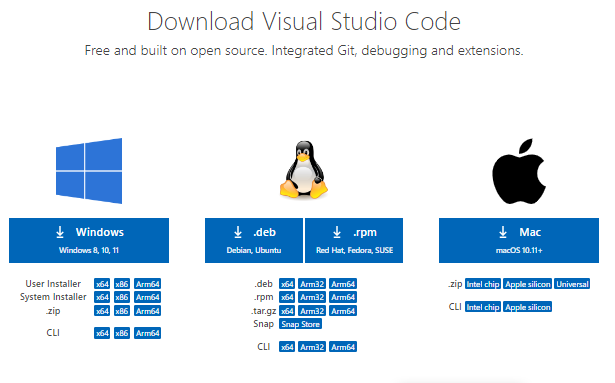
After the installer is downloaded, click it and follow the prompts that follow to start the installation process.
Installing the Python extension
The VS code editor is pretty basic by itself, to use it for python development you will need the Python extension which you can install as follows.
Open your editor and click the extensions widget on the left
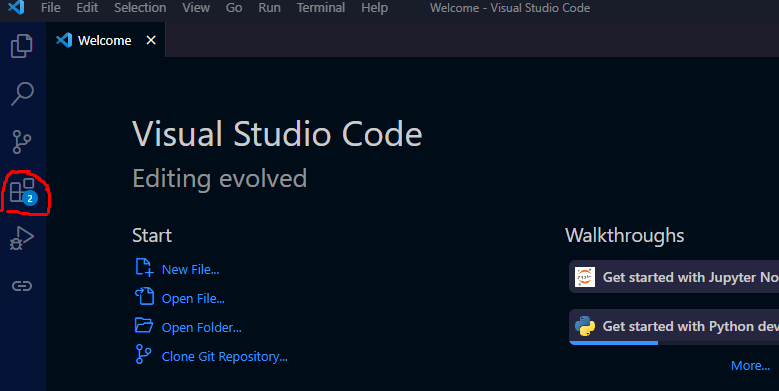
On the search panel which opens , search Python then click on the top one which has verified Microsoft as Publisher.
You can now successfully edit,debug and run python programs with the VS code editor.
Some other useful VS code extensions for Python worth mentioning includes :
- LiveCode - provides real-time code evaluation
- Python snippets - Provides a large set of code snippets which you can use as reference
- Python preview - Supports debugging preview for python language
- Python indent - For effective python code indentation
- Git Graph - Offers a graphical representation of your working tree in git.
2.Pycharm
Pycharm is a fully-featured Integrated Environment made specially for python programming ,It was developed and is maintained by a Czech company called JetBrains. Pycharm can be used consistently in all the major operating systems including Windows, macOS and Linux. . It is one of the most powerful and feature-rich python IDEs and it comes with a lot of features already installed to support python programming.
Pycharm has a free version - Community version and a premium one - Professional version. The free version has less features and a little weaker functionality compared to the Professional Version.
The official website also specifies some minimum requirements which includes:
- 4gb of RAM
- 3.5gb of disk space
- 1024×768 monitor resolution
You can install the community version as follows.
Installing Pycharm
Start by downloading Pycharm's installer relevant to the operating system you are in from the official download page .It will automatically detect the operating system your computer is running on when you click the download link. Select the Community version on the window that follows.
After the download is complete, click on the installer and follow through the installation guide to start the installing pycharm.
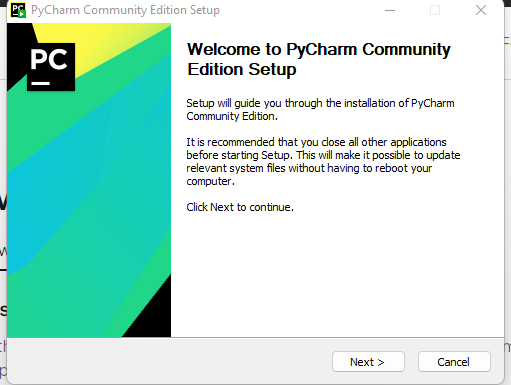
After the above installation is done, you should be able to open , create and run python projects in the Pycharm IDE. The IDE offers a nice user interface with pre-built support for working with git.
3.Sublime Text
Sublime text is a lightweight text-editor written in C++ and Python. It has some major releases , the most current release is Sublime Text 4. It offers a rich Command palette where one can run numerous commands including installing useful plugins and packages. It offers some robust feature to support most language grammars.
Sublime Text can be used in the major operating systems( Windows, macOS, Linux). It also offers platform-specific plugins and packages .
Some useful plugins that one can install when working with Python includes:
- GitGutter - A powerful Git tool to highlight modifications made since the last commit.
- SublimeLinter - Automatically lints files with .py extension when they are modified.
- Djaneiro - Offers a high level support for Django web framework , including it's templating language
- Anaconda - This should not be confused with the Python distribution for Data Science under the same name. In Sublime text, the Anaconda package is used to offer real time Python code completion .
- Zen tab - This plugin let's the user set the maximum number of tabs that can be open . It closes the oldest tab if the maximum tabs are reached whenever a new tab is opened .
Installing Sublime Text.
To download the Sublime Text Editor installer, visit the download page and select the installer for your operating system.

You can then click on the installer and select the folder where you want to install the Sublime text on.
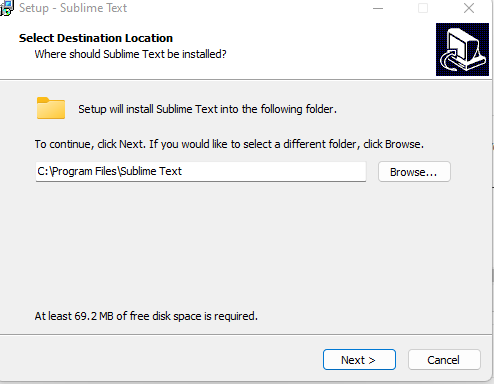
The installation require around 70mb of disk space.
Sublime HQ Pty Ltd, the company which developed and maintains Sublime Text also has a related open-source GUI for working with Git Graphically known as Sublime Merge. This package can be used alongside the Editor . You can check it on www.sublimemerge.com/.
4.Atom
Atom is a free, open-source and modern text-editor which can be run on all the major operating systems(Windows, macOS, Linux) . It is highly customizable and offers a wide range of themes, it also allows users to create custom themes. It has a built-in package manager which users can use to install and maintain packages. The editor has thousands of packages and plugins that can be used to add new features or improve app's functionality.
It offers support for many programming languages including python.
Downloading and Installing Atom
Start by downloading the Installer on the official github page github.com/atom/atom . Then run the installer to start the installation.
Other installation methods.
Windows
If you are on Windows and you are using Chocolatey package manager , you can instead run the below command.
cinst AtomLinux
- If you are on Ubuntu, start by installing dependencies
sudo apt install git libasound2 libcurl4 libgbm1 libgcrypt20 libgtk-3-0 libnotify4 libnss3 libglib2.0-bin xdg-utils libx11-xcb1 libxcb-dri3-0 libxss1 libxtst6 libxkbfile1- Download
atom-amd64.tar.gzfrom the Atom releases page. - Run the following command in the directory where you want to extract the Atom folder.
tar xf atom-amd64.tar.gz - Launch Atom using the installed
atomcommand from the newly extracted directory.
5.Eclipse
Eclipse IDE was initially made for Java programming but it offers support for other programming languages through Plugins. The plugin which is used to enable Python Programming in Eclipse is called Pydev and it supports Jython and IronPython as well. The plugin offers features such as :
- built-in debugger
- type hinting
- Unittest integration
- interactive console
- Django integration
- code completion
- syntax highlighting
Installing Eclipse and Pydev.
Visit the official download page to download the installer for the Operating System you are in.
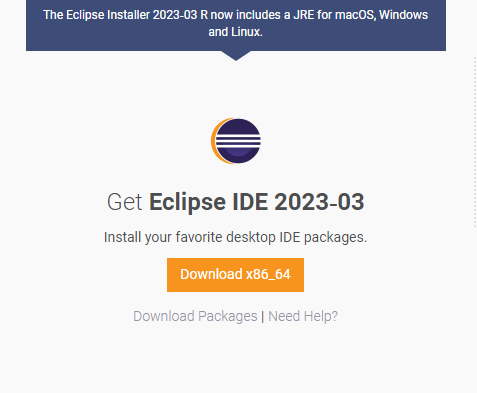
When the download is done, click on the installer to start the installation process.
Installing Pydev
Make sure you have all the necessary requirements before you start installing Pydev:
- Eclipse
- Java
- Python 2.6 onwards
To install the Python plugin Pydev on the Eclipse, You can use the Eclipse update manager by clicking on the Help > Install New Software...
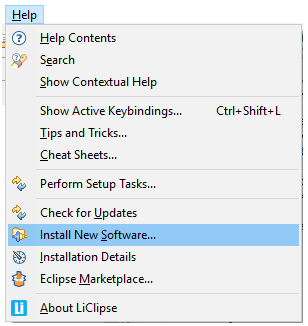
In the next screen, add the following URL to indicate that you want to work with the latest version of Pydev :
http://www.pydev.org/updatesUncheck the 'Contact all update sites during install to find required software' at the bottom then press Enter.
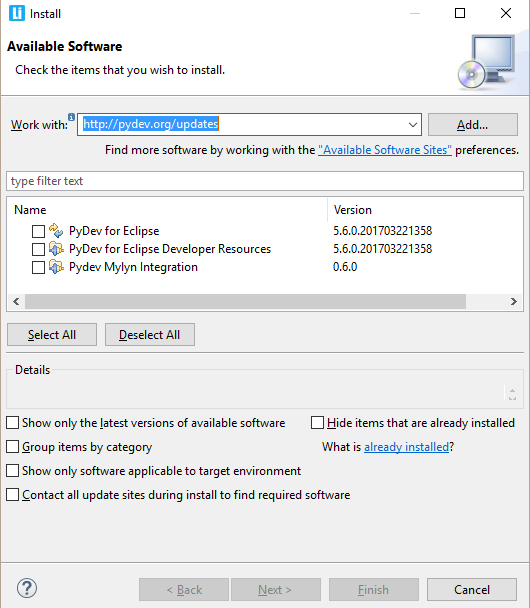
Select Pydev for Eclipse , then click next to start the installation. Restart the Editor after the installation for the effects to take place.
