Installing Python is a straightforward process and due to Python's relatively small size, the installation doesn't take a lot of disk space.
To install Python in your machine, you will first need to download a version of Python's installer, preferably the latest release from the official website. As of writing of this post , the latest version is 3.11.2
There are two major distribution of Python i.e Python 2 and Python 3 , Python 2 reached its climax when Python software announced that there will be no more future improvements to it. You should , avoid Python 2 as a beginner unless you really have some personal reasons for learning it. Python 3 is the most modern version and also the most widely used in modern software development . When you encounter the name Python, it is safe to assume that we are talking about Python 3 unless it is stated otherwise.
Before we start , you can check whether Python is already installed in your computer by running the following command in the command interface
python --versionIf Python is installed, you should get the version of Python installed, the image below shows the results of running the above command on windows command line when Python 3.11.2 is installed.
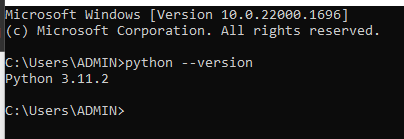
if you get an error or some other results , Python is not installed. You might also want to install another version of Python other than the one already installed.
Let us look at how to install Python on the major operating systems.
installing on windows
If you are running on a windows system , follow these steps.
- visit http://www.Python.org
- Click the download link of the latest Python release
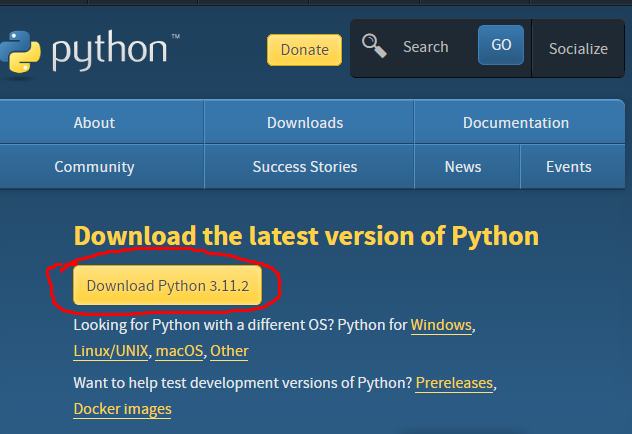
- Scroll down and you should see several installation links under the files sub heading, download the one which matches the windows platform you are in. Most likely you are in a 64-bit machine. You can check whether you are on a 32-bit or 64-bit device by going to Start > Settings > System > About then check the bit version under the Device specifications > System type.
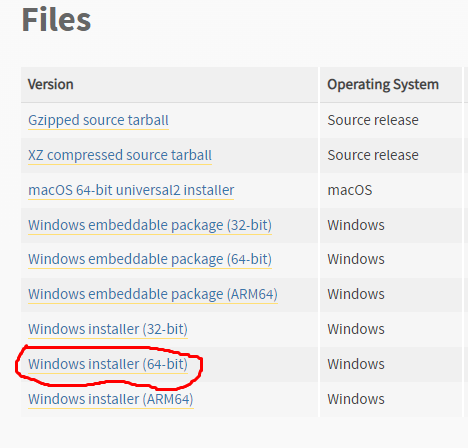
if you are on a 32-bit which is highly unlikely, you should choose the 32-bit installer.
The Python installer should now start downloading
- Click the just downloaded installer to open Python's setup wizard
When the setup window opens, you are only one click away to having Python running in your windows computer. There is only one very important thing which you should not dare to forget and that is checking the checkbox at the bottom to add Python to path.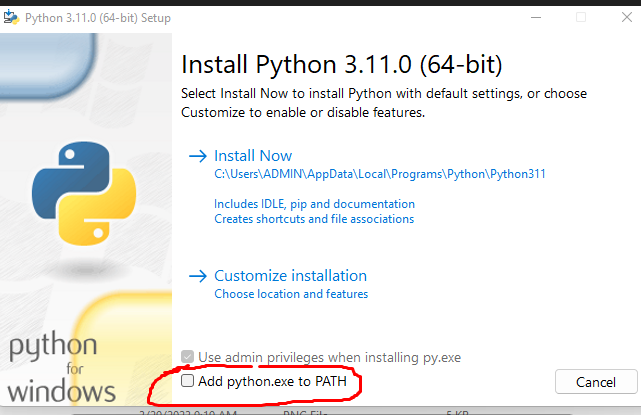
Make sure that you do not forget to check the highlighted checkbox, this ensures that you will not have to add Python to path by yourself. Adding an executable like Python to path allows the operating system to understand whenever you reference that executable with it's alias name, for example whenever you will need to run Python in the command line, you will not have to provide the full path where Python's executable is located, you will only use the name 'Python'.
You can now click the install now link and the installation will start immediately. You should now see the progress bar to show that Python is being installed in your computer.
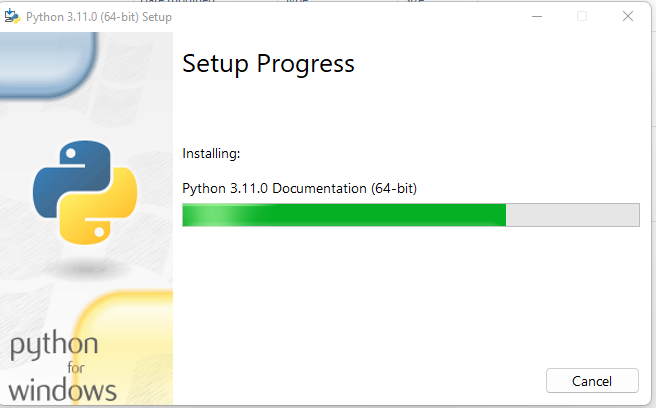
The installation will take less than 5 minutes
You can verify that Python installation was successful by opening your computer's command interface and running the following command.
python --versionYou should see the version of Python you have just installed in your computer if there is no another version which was already installed and added on system's path.
Installing Python on Linux
If Python does not exist on your Linux distribution , you can use the following methods to install Python :
- using a package manager
- Building from source
- Using the graphical Linux Installation (on some linux distribution)
using a package manager
This method relatively easy and straightforward . You will only have to run the command shown below in almost every distribution of Linux, and the latest version will be installed
sudo apt-get update
sudo apt-get install python3
To install a specific version you can run the install command and specify the version for example:
sudo apt-get update
sudo apt-get install python3.11.2
Building from source
In this method you will first need to install some required dependencies before installing Python:
on Ubuntu and Debian
Run the following commands in the Linux terminal
sudo apt-get update
sudo apt-get install gdebi-core
sudo apt-get build-dep python
sudo apt-get install libffi-dev libgdbm-dev libsqlite3-dev libssl-dev zlib1g-devYou will need to specify the Python version you want to install by running the below command, in this case will specify the latest version of Python :
export PYTHON_VERSION=3.11.2
export PYTHON_MAJOR=3
Run the below commands to download and extract Python:
download
curl -O https://www.python.org/ftp/python/3.11.2/Python-3.11.2.tgzextract
tar -xvzf Python-3.11.2.tgzthen change directory to the new Python directory. make sure all the following commands upto to the installation are run in this directory.
cd Python-3.11.2
To configure Python for installation run :
./configure \
--prefix=/opt/python/3.11.2 \
--enable-shared \
--enable-optimizations \
--enable-ipv6 \
LDFLAGS=-Wl,-rpath=/opt/python/3.11.2/lib,--disable-new-dtags
Lastly run the make and install commands:
make
sudo make installInstall Python's package manager - pip
To install the Python's package manager- pip run the below command on the terminal
curl -O https://bootstrap.pypa.io/get-pip.py
sudo /opt/python/python3/bin/python3 get-pip.py
Using the Graphical Linux Installation
Some versions of Linux such as Ubuntu 12.x onwards supports graphical installation. You will need an administrator password before starting the installation. You can follow the following steps on Ubuntu and some other Linux installations to install Python on Graphical Linux:
- Open the Ubuntu Software Center folder. (The folder may be named Synaptics on other platforms.) You see a listing of the most popular software available for download and installation.
- Select Developer Tools (or Development) from the All Software dropdown list box. You see a listing of developer tools, including Python.
- Double-click the Python 3.11.2 entry. The Ubuntu Software Center provides details about the Python 3.11.2 entry and offers to install it for you
- Click Install. Ubuntu begins the process of installing Python. A progress bar shows the download and installation status. When the installation is complete, the Install button changes to a Remove button
- Following the above steps will have Python installed on your Linux machine.
The Graphical installation Guide is well covered in a book named Beginning Programming with Python for DUMMIES ( by A Wiley Brand).
