ADS
The Command Line Interface (CLI)
The CLI is a text-based user interface that can be used to administer numerous commands to the computer. These commands can be used to install and run programs/executables, manage computer files, check and set system configurations and generally interact with the computer. The commands administered through the CLI usually have a definite structure and specific syntax. Most of the commands are also case-insensitive.
While a Graphical user interface(GUI) might supports visually appealing features such as modal windows, drop-downs and various input formats, the CLI is purely text-based and doesn't support cosmetic features. The CLI is especially useful in instances where automation is required and is therefore more popular among IT professionals , software developers and network administrators than to an average user.
Mastering the CLI is an invaluable skill that a programmer can possess, because many development software like programming languages , version controls and Cloud providers extensively uses it for various operations.
Advantages of the command line interface
- Offers a robust environment for automation
- It is lighter than most GUI's thus uses less memory
- Can run effectively on low-resolution monitors
- Requires less processing power
- It is fast at executing commands.
Disadvantages of the command line interface
- Most of the commands executed cannot be undone; therefore, one needs to be more vigilant on what he is doing
- Doesn't offer features to help the user in executing various commands like GUI's do.
- It is less friendly to users and will raise errors on simple mistakes like misspelling commands
Command interface in different operating systems
Most operating systems like Windows , Linux and macOS comes with a command line interface . Windows has the command prompt application as well as the Powershell while Linux and macOS has Bash . This command interfaces are usually in form of apps and a user can open them like other applications.
To open windows command prompt , you can search CMD using the windows search bar
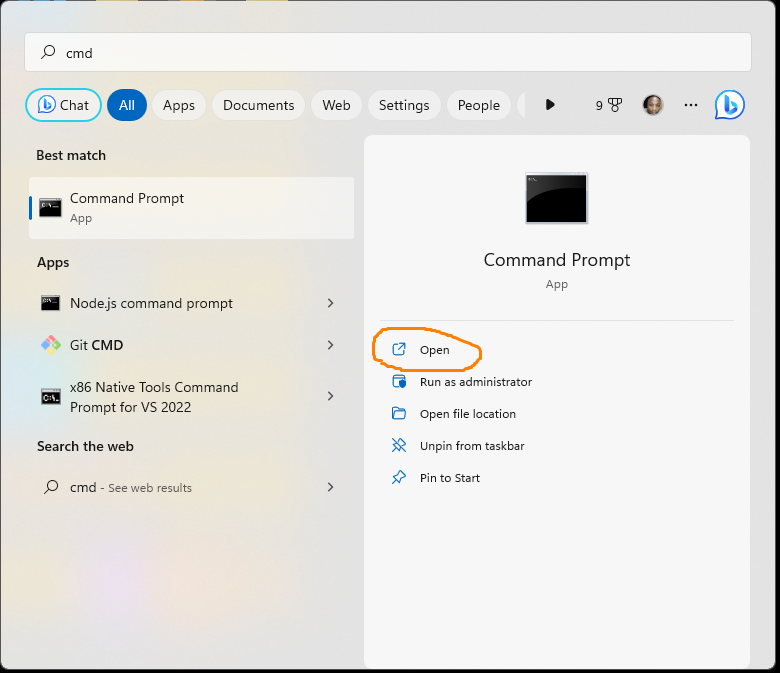
Alternatively you can press "Windows key + R" to open the run dialog box and then press OK.
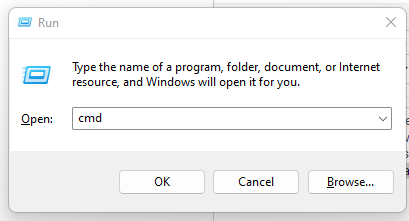
The windows command prompt looks like the one shown below:
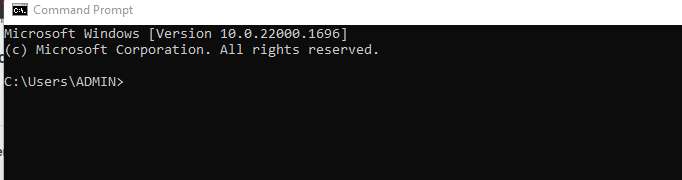
To open the Linux bash shell you can press "Ctrl-Alt-T"
or search 'terminal' in the Linux search box.
Some useful windows commands
There are over 200 commands on windows CMD , we will only look at a handful of them.
| command | usage | format |
| cd | Changing directory | cd <directory> |
| mkdir | create a new folder/directory | mkdir <options> <name> |
| rmdir | delete a non-empty folder | rmdir <options> <name> |
| del | delete one or more files | del <options> <file> |
| copy | Copying files from one location to another | copy <options> <file> |
| comp | compare two files | comp <file1> <file2> <options> |
| echo | Used to write on files | echo <message> <file> |
| compact | compress a given file | compact <options> <file> |
| exit | Exit the command prompt | exit <options> |
| shutdown | shutdown the computer on various ways depending on options given | shutdown <option> |
| date | For showing or changing the current date | date <options> |
| color | Change the color of text | color <options> <hexcode> |
